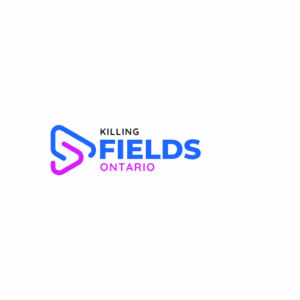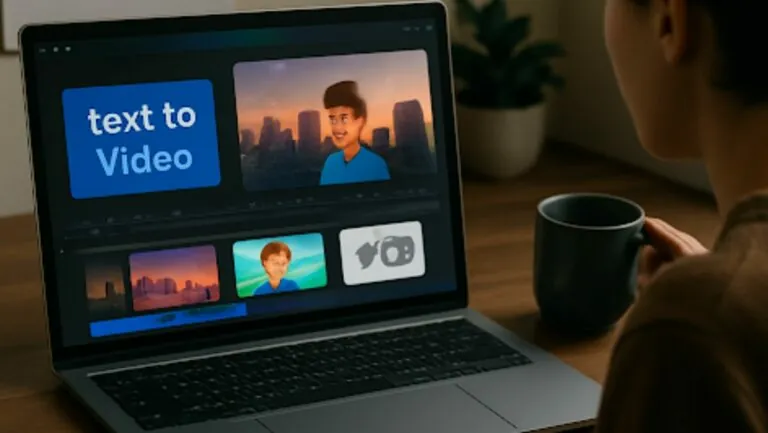In a world where memories are just a click away, keeping your photos updated between your iPhone and Mac can feel like a game of digital hide and seek. Ever tried to find that one perfect shot of your cat dressed as a pirate? It’s like searching for a needle in a haystack! Thankfully, syncing your photos is easier than convincing your friend to try pineapple on pizza.
Table of Contents
ToggleUnderstanding the Sync Process
Syncing photos between an iPhone and a Mac ensures seamless access to cherished memories. The process keeps photo libraries up to date, providing users with a cohesive digital experience.
Importance of Keeping Photos Updated
Updating photos helps maintain an organized and streamlined library. When images sync regularly, locating specific photos becomes effortless. Users capture moments on their iPhones that they want to view on their Mac. Keeping these images aligned allows for easy editing and sharing. An updated photo library also prevents data loss, ensuring no important memories disappear.
How iCloud Affects Photo Updates
iCloud plays a crucial role in syncing photos between devices. Users benefit from automatic uploads, which saves time and effort. With iCloud Photos enabled, any image taken on an iPhone appears on the Mac instantly. This feature eliminates the need for manual transfers. Additionally, iCloud’s storage options accommodate various file sizes, enhancing accessibility. However, maintaining a stable internet connection remains essential for seamless updates.
Methods to Update Photos on Mac from iPhone

Updating photos between an iPhone and a Mac can happen efficiently through several methods. Below are some effective ways to ensure photos remain current.
Using iCloud Photos
iCloud Photos automatically keeps photos synced across all Apple devices. Set up iCloud on both the iPhone and Mac to activate this feature. After enabling it, images captured on the iPhone upload to iCloud, then appear in the Photos app on the Mac. The process requires a stable internet connection, ensuring seamless updates. Manage storage using iCloud settings if space runs low.
Using AirDrop
AirDrop allows for quick transfer of photos directly from an iPhone to a Mac. Both devices need to have Wi-Fi and Bluetooth enabled. Open the Photos app on the iPhone, select the desired images, and tap the share icon. Choose the Mac from the AirDrop menu. Images transfer instantly, making it an ideal choice for smaller batches. Notifications confirm successful transfers on the Mac.
Using USB Cable
Connecting an iPhone to a Mac via USB cable offers a straightforward way to update photos. Plug the iPhone into the Mac using its lightning cable. Open the Photos app, then select the iPhone from the sidebar. Choose the photos to import and click on the Import Selected button. This method provides a reliable solution, especially when no internet connection is available. It also allows for transferring large collections of images quickly.
Troubleshooting Common Issues
Resolving syncing issues enhances the experience of updating photos between an iPhone and a Mac. Here are some common problems and solutions.
iCloud Sync Problems
iCloud sync may fail due to incompatible settings. Ensure that the iCloud Photos feature is enabled on both devices. Confirm that both devices are signed in with the same Apple ID. Check the network connection; a weak or unstable connection can prevent smooth syncing. Verify that you have enough iCloud storage space; insufficient storage will block uploads. Restarting the devices often clears minor glitches. Examining the device settings for updates ensures compatibility with the latest features.
AirDrop Connectivity Issues
AirDrop can become unresponsive if Wi-Fi or Bluetooth is disabled. Ensure that both features are active on both devices. Proximity plays a crucial role; the devices must be within approximately 30 feet of each other. Check that AirDrop settings permit receiving from everyone or contacts. Firewall and privacy settings could also interfere; verify that these settings are adjusted accordingly. Restarting the AirDrop feature on both devices can restore functionality. When issues persist, restarting the devices often resolves deeper connectivity problems.
Best Practices for Organizing Photos
Organizing photos enhances the experience of updating and accessing memories. Implementing effective strategies fosters a streamlined library.
Creating Folders and Albums
Creating folders and albums helps categorize photos effectively. Users can group images by events, locations, or themes, simplifying the search process. For instance, a folder may contain vacation snapshots while another holds family gatherings. Labeling folders clearly promotes quick identification, reducing time spent looking for specific photos. Regularly reviewing and updating albums ensures relevance and organization over time.
Regular Backup Tips
Regular backups prevent data loss and ensure photo longevity. Users should back up photos to external drives or cloud services, providing extra protection against device failures. Scheduling automatic backups simplifies this process significantly. Additionally, verifying backup integrity periodically guarantees that images remain accessible. Setting reminders for these checks can cultivate a routine, keeping photos secure and organized.
Updating photos on a Mac from an iPhone can transform the way users manage their cherished memories. By leveraging tools like iCloud Photos AirDrop and USB connections they can ensure their images are always current and easily accessible.
Maintaining an organized photo library not only simplifies the process of finding specific images but also enhances the overall experience of sharing and editing. Regular backups and thoughtful organization are essential practices that protect against data loss and streamline photo management.
With these strategies in place users can enjoy a seamless connection between their devices making it easier than ever to relive their favorite moments.